Supporting Fillable PDF Forms in Google Chrome and Mozilla Firefox Browsers
These settings have been tested using a Microsoft Windows 7 Environment and the latest versions of Google Chrome and Mozilla Firefox. Results may vary depending on device.
Perform the following steps to configure Chrome and Firefox to open fillable PDF forms using Adobe Reader or Adobe Acrobat.
Note: Ensure that you have Adobe Reader or Adobe Acrobat installed on your machine.
Settings to Configure Chrome
- In Chrome, go to chrome://plugins.
- Select Disable under Chrome PDF Viewer, and select Enable under Adobe PDF Plug-In.
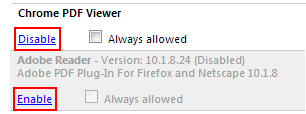
Settings to Configure Firefox
- In Firefox, choose Options > Options.
- In the Options dialog box, select the Applications tab.
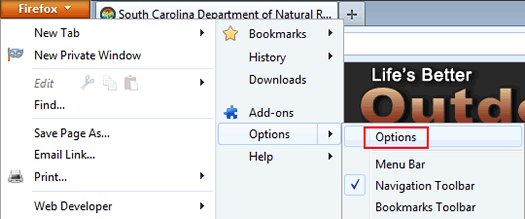
- In the Applications tab, type PDF in the search field.
- For Portable Document Format (PDF) content type in the search result, select Use Adobe Acrobat (in Firefox) from the Action drop-down list.
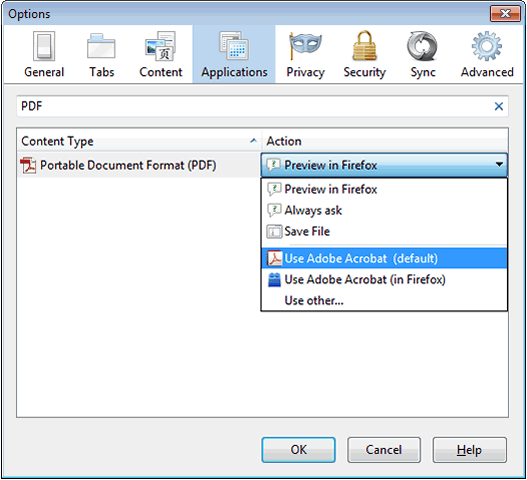
- Click OK.
- Restart Firefox.
